Step 1: Navigate to YouTube.com Create an Account
Go to www.YouTube.com and click the “Create An Account” link at the top of the page.
Step 2: Enter Your Account Details
• Enter a username
• Enter your location & postal code
• Set your date of birth from the drop down options
• Select your gender
• Choose whether or not you want others to be able to find your channel if they have your email address.
• Select whether or not you want to receive email communication from YouTube & their sponsors
• Fully read the terms of use.
• If you agree to the terms and everything else is correct, click the “I Accept” button.
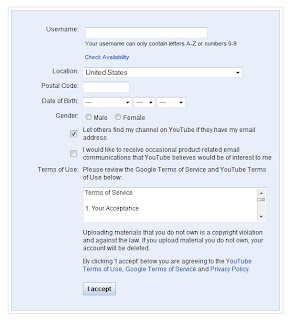
Step 3: Associate Your YouTube Account & an Email Address
If you already have a Google account, you can associate it with your YouTube account simply by entering your Google email and password in the box on the left.
If you do not have a Google account, then you will need to add a different email address, enter a password (twice) and enter the CAPTCHA word verification.
Once you do this, click “Create New Account & Finish”
Step 4: Confirmation & Getting Started
Once the account is created or you log into your existing account, you’ll see a confirmation message with your account details, links to get started using YouTube and links for finding your friends on YouTube.
Once your account is created, you’ll automatically have a “channel” in which you can customize and showcase your videos.
My next post is how to customize your YouTube channel
Greg Cryns
Work At Home Profiles
The Mighty Mo Website Design and Promotion
.
.







No comments:
Post a Comment